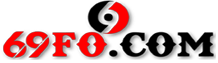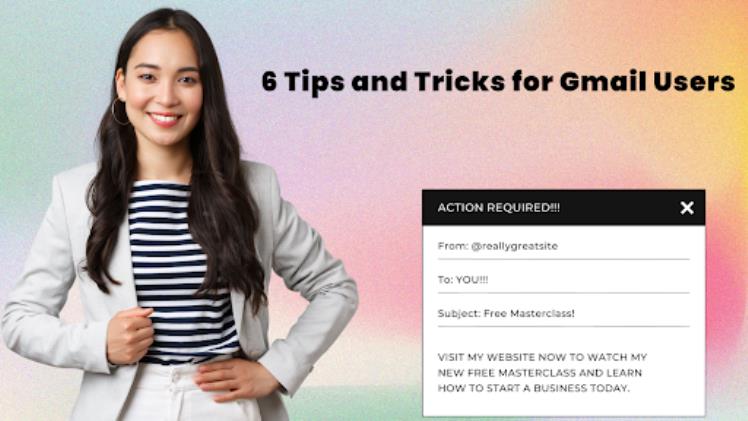Like most people, you probably use Gmail for your email and work. But did you know that Gmail can make it easier? In this blog post, we’ll share 10 of our favorite tips and tricks for Gmail users. There’s something for everyone, from keyboard shortcuts to lab features.
What is Email?
Email is a method of exchanging digital messages between people using electronic devices. Email first entered widespread use in the 1960s and, by the early 1990s, had replaced faxes as the preferred method of business communication. Today, email is essential to our personal and professional lives.
Gmail is one of the most popular email services in the world, with over 1.5 billion users as of 2019. The app is known for its user-friendly interface, powerful search features, and ample storage space. Gmail integrates with several other Google products, such as Calendar and Drive.
Tip #1: Use Keyboard Shortcuts
It would help if you took advantage of the keyboard shortcuts to save time while using Gmail. To see a list of all the available shortcuts, just press Shift + ? when in your inbox. Or, if you prefer to memorize them, here are a few of our favorites:
- c = compose new message
- / = search bar
- j = next message
- k = previous message
- g + i = go to inbox
- g + s = go to star messages
- g + t = go to sent messages
- g + d = go to drafts
- g + l = go to label
- ESC = leave current conversation/menu
Tip #2: Use the Labs Feature
Gmail Labs is a feature that allows users to test out new features that are still in development. To access Gmail Labs, click on the gear icon in the top right corner of your inbox and then select “Settings.” From there, scroll down to the “Labs” section, and you’ll see a list of all the available features. Some of our favorites include “Undo Send,” which gives you up to 30 seconds to cancel an email after you’ve hit send, and “Multiple Inboxes,” which allows you to view multiple inboxes side by side.
Tip #3: Gmail Templates for Gmail Users
Gmail users now have access to a variety of different email templates that can be used for a variety of purposes. Whether you’re looking for a professional email template for business communication or a personal email template to send messages to friends and family, there’s a Gmail template to suit your needs. Best of all, using a Gmail template is easy. Select the template you want to use, enter your recipient’s email address, and click send. Your message will be sent using the selected template, making it easy to stay organized and efficient with your email communication. Best Gmail templates are a great way to get conversations in a planned or organized way and ensure your messages are always sent using the correct format. With so many different options available, there’s no excuse not to find the perfect template for your needs.
Tip #4: Get Notifications on Your Phone
Another great way to save time is to set up notifications so you don’t have to check your email constantly. To do this, click on the gear icon in the top right corner of your inbox and select “Settings.” Then scroll down to the “Notifications” section and select how you’d like to be notified (e.g., via email or push notification). We recommend doing this for high-priority emails so you can quickly respond when necessary.
Tip #5: Create Filters
Filters are a great way to organize your inbox and ensure that only the emails that are important to you are getting through. Click on the down arrow in the search bar to create a filter and select “Create a new filter.” From there, you can specify what kind of emails you want to filter out (e.g., by sender, subject, or keywords) and what actions you want to be taken with those emails (e.g., skip the inbox or mark it as read).
Tip #6: Use Canned Responses
A canned response is a feature that allows users to respond to common questions with pre-written responses quickly. To enable this feature, click on the gear icon in the top right corner of your inbox and select “Settings.” Then scroll down to the “Advanced” section and select “Enable.” Once canned responses are enabled, click on the “+” sign next to “Respond” when replying to an email and select “New canned response.” From there, give your response a name (e.g., “Thank You”) and type out your response in the box provided. The next time someone sends you an email asking for a response you’ve already created, click on the “+” sign next to “Respond” and select your canned response from the dropdown menu.
Conclusion:
We hope these tips and tricks help make using Gmail easier! Do you have any favorite Gmail tips or tricks we didn’t mention here? If so, please share them with us in the comments below!
Watch all the latest movies from moviesda.